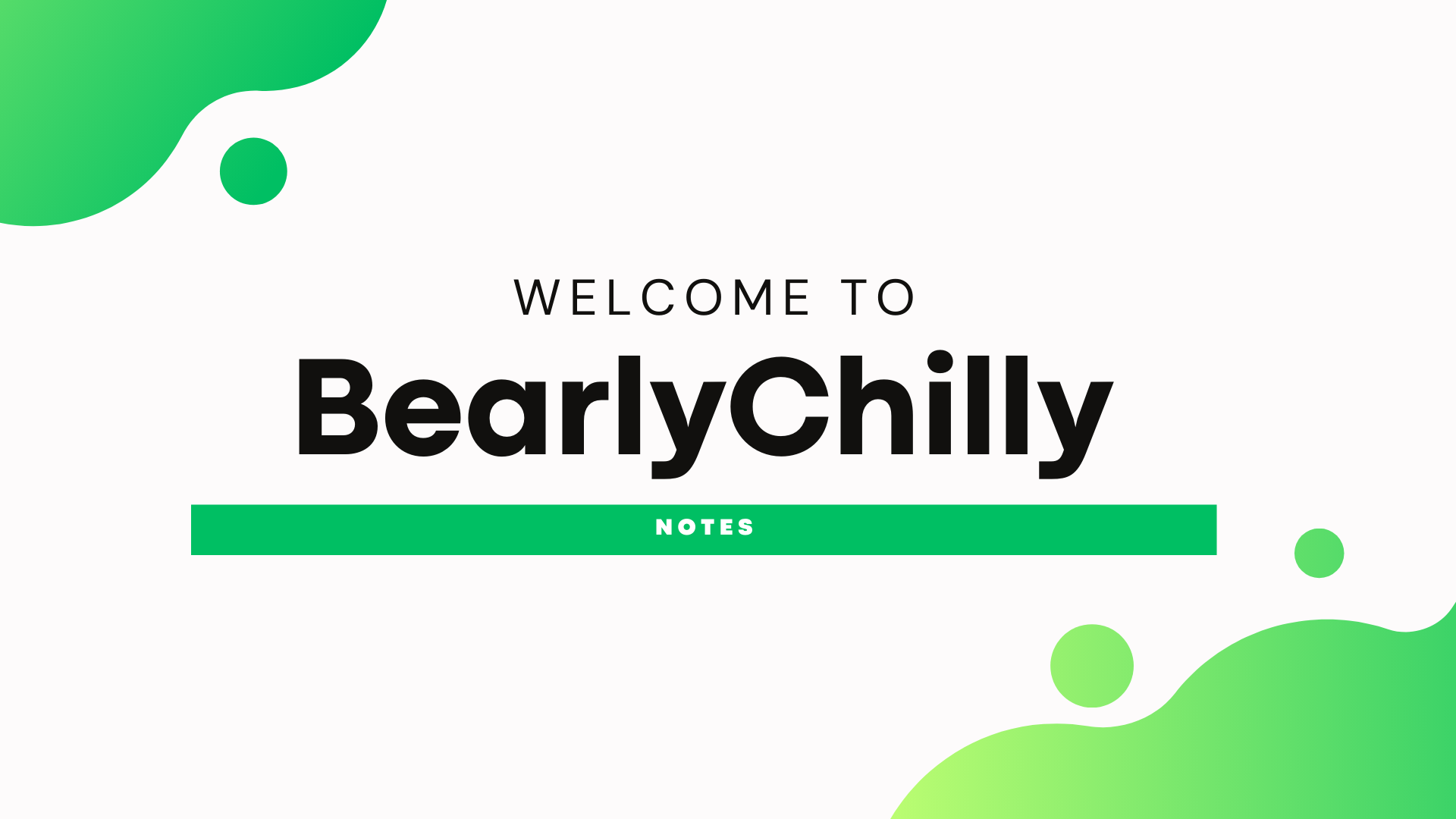Granting Splunk Access to System Logs on Linux: A Comprehensive Guide
When onboarding Linux machines into Splunk, you might be tempted to run Splunk as root to make it easier to grab logs from the system. While this approach may work, it’s not best practice and isn’t secure. If the Splunk service is compromised, an attacker would have root access to the system. Instead, let’s explore a secure and straightforward method using ACLs to grant Splunk access to the logs it needs without compromising security.
Prerequisites
Before we begin, ensure that the acl package is installed on your system. This package provides the necessary tools to manage Access Control Lists.
Install the acl package using the following command:
sudo apt install acl -y
Granting Permissions
Now that we have the necessary tools, let’s grant Splunk the required permissions. In this example, we’re using the splunk user and giving it access to the /var/log directory. You can adjust the commands to match your specific requirements.
- Grant read and execute permissions to the Splunk user on
/var/log:
sudo setfacl -Rm u:splunk:rX /var/log
This command recursively (-R) modifies (m) the ACL, giving the Splunk user (u:splunk) read and execute (rX) permissions on the /var/log directory and its contents.
🤔 Note: The execute permission on directories is necessary for Splunk to traverse them.
- Ensure new files and directories inherit these permissions:
sudo setfacl -Rdm u:splunk:rX /var/log
This sets a default ACL (-d) that will be applied to new files and directories created within /var/log, ensuring that Splunk maintains access to new log files.
- Verify the permissions:
sudo getfacl /var/log
It’s always a good practice to verify that the permissions were set correctly. This command will display the ACL for the /var/log directory, allowing you to confirm that the Splunk user has the intended access. The output should look similar to this:
getfacl: Removing leading '/' from absolute path names
# file: var/log
# owner: root
# group: syslog
user::rwx
user:splunk:r-x
group::rwx
mask::rwx
other::r-x
default:user::rwx
default:user:splunk:r-x
default:group::rwx
default:mask::rwx
default:other::r-x
Handling Specific Log Files
You might need to grant Splunk access to specific log files instead of an entire directory. In this case, use the setfacl command to modify the ACL for individual files:
sudo setfacl -m u:splunk:r /var/log/messages
sudo setfacl -m u:splunk:r /var/log/secure
These commands modify the ACL for specific log files, granting read access to the Splunk user. You may need to repeat this process for other log files in your system.
Conclusion
By following these steps, you can grant Splunk access to system logs on Linux without giving it unnecessary privileges.
Keep in mind that log rotation might cause issues with these permissions. You may need to add a cron job to update the permissions periodically or make the ACL updates part of your log rotation script.